
How to install Ibo Player for IPTV on firestick : Ibo Player stands out as one of the most efficient IPTV applications for smart TVs currently available, presenting itself as the top alternative for Duplex Play users, which is no longer offered in Samsung or LG stores, making its activation for continuous use impossible. It is crucial to note that Ibo Player does not directly provide lists or channels; therefore, you must provide your own list link (m3u link) to be able to watch channels and VOD.
Features of the Ibo Player application:
Ibo Player is among the most impressive streaming players, offering an easy way to watch channels from your IPTV service provider on all your devices: Smart TVs, Android (TV, Box, Fire Stick, etc.), or Apple TV. Key features of Ibo Player include:
- A VLC-based player for fast streaming.
- A variety of themes to customize your app.
- Easy access through a simple and intuitive user interface.
- Support for movie and series information and posters.
- Language selection for movies and series.
- Subtitle language selection for movies and series.
- Two configuration methods: via an m3u link and Xtream codes.
- Management of multiple playlists, with the option to secure them with a PIN code.
Discover our IPTV service offers
Installing IBO Player on Your Smart TV:
Before starting the actual configuration, it is essential to install the application on your TV. Depending on your TV brand, the installation steps vary slightly:
- If you have an LG TV, open the LG Content Store.
- For Samsung TV users, access the Samsung Store.
- If you have an Android TV, open the Google Play Store.
In each of these stores, use the search function to find “Ibo Player.” Once you find the app, proceed with its installation. After installation, follow these steps:
Find a good IPTV provider :
A good IPTV application is essential to fully enjoy your subscription, but without a good IPTV provider, serious issues can arise. Even the best app cannot compensate for poor service quality. A good IPTV provider ensures a wide range of channels, reliable streaming quality, responsive customer support, and additional features such as program guides and replay options. By choosing a reputable and reliable provider, you can ensure a smooth and satisfying IPTV experience. To find the best IPTV providers on the market, check out our article on the best options available: best IPTV subscription.
To integrate your IPTV playlist or subscription into Ibo Player, follow the steps below:
1 – After installing the app, launch it to get its MAC address and key.
2 – Visit the following site: https://iboplayer.com/device/login to associate your device.
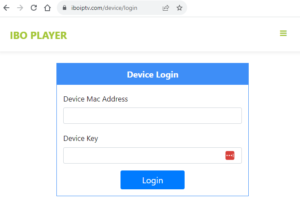
3 – Enter the information displayed on your TV (MAC and key) in the dedicated fields to connect your app.
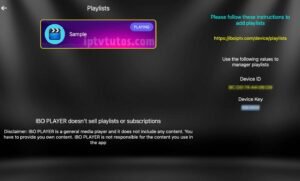
4 – Once connected, you have the choice between two configuration methods: either via an m3u link (+ Add Playlist) or via Xtream code details (+ Add XC Playlist).
5 – Here’s how to proceed to integrate your m3u link by selecting + Add Playlist You must add the M3U link provided by your IPTV provider. You have the option to select “Protect this playlist” if you want to prevent anyone with access to your MAC address from viewing your playlist on Ibo Player.
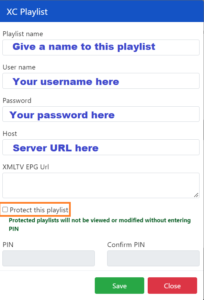
6 – Finally, return to your TV and restart the app to load and display the list with the name you assigned on its website.
Ibo Player Activation:

Ibo Player offers its new users a 7-day trial period, similar to other apps such as FLIX IPTV or SET IPTV. If you enjoy this player and want to continue using it, visit its website to purchase its license for 8 EUR, payable in a single installment, which corresponds to activating Ibo Player Pro. To proceed with Ibo Player Payment and activate your device, click on “Activate the device” and you will be redirected to a form to fill out for payment by card, a crucial step for activating Ibo Player.
Installing IBO Player on Your Firestick:
Installing IBO Player on your Firestick can significantly enhance your streaming experience. Whether the app is available directly on the Amazon Appstore or requires sideloading, this guide ensures smooth installation. Follow these steps carefully to access a wide range of content via IBO Player on your Firestick device.
Installation via Sideloading with the Downloader App:
When IBO Player is not available on the Amazon Appstore, sideloading the app is necessary. Here’s how to proceed with the Downloader app:
- Initializing the Downloader App: Go to the Downloader app on your Firestick. If it is not yet installed, you can find and install it from the Amazon Appstore.
- Entering the URL: Open the Downloader app and enter the URL for the IBO Player APK.
- Downloading the APK File: After entering the URL, click ‘Go’ or ‘Download’ to start the download. The Downloader app will retrieve the APK file from the provided URL.
- Installation: Once the download is complete, you will likely be prompted to proceed with the installation. Follow the on-screen instructions. If no prompt appears, go to the ‘Files’ or ‘Downloads’ section of the Downloader app, select the APK file, and choose ‘Install.’
- Opening the Installed Application: After installation, the app should be accessible in the ‘Apps & Channels’ section of your Firestick. Open it to perform any necessary configurations or settings adjustments.
- Security Practice: After installing apps from external sources, it is advisable to return to your Firestick settings and disable the ‘Unknown Sources’ option to secure your device.
Security Reminder
Ensuring the security of your device and personal data when downloading and installing apps from external sources is paramount. This guide aims to facilitate a safe and easy installation of IBO Player on your Firestick, ensuring a superior streaming experience without compromising security.
Conclusion:
Ibo Player comes highly recommended, especially if you have a Smart TV, thanks to its performance and stability with large playlists, similar to those offered by popular IPTV providers we have already reviewed in this article: the best IPTV subscription. For Android or iOS devices, you have other choices available to you.
#How to install Ibo Player for IPTV on firestick
#How to install Ibo Player for IPTV on firestick










