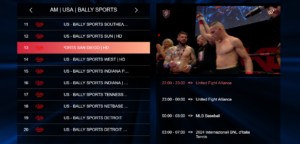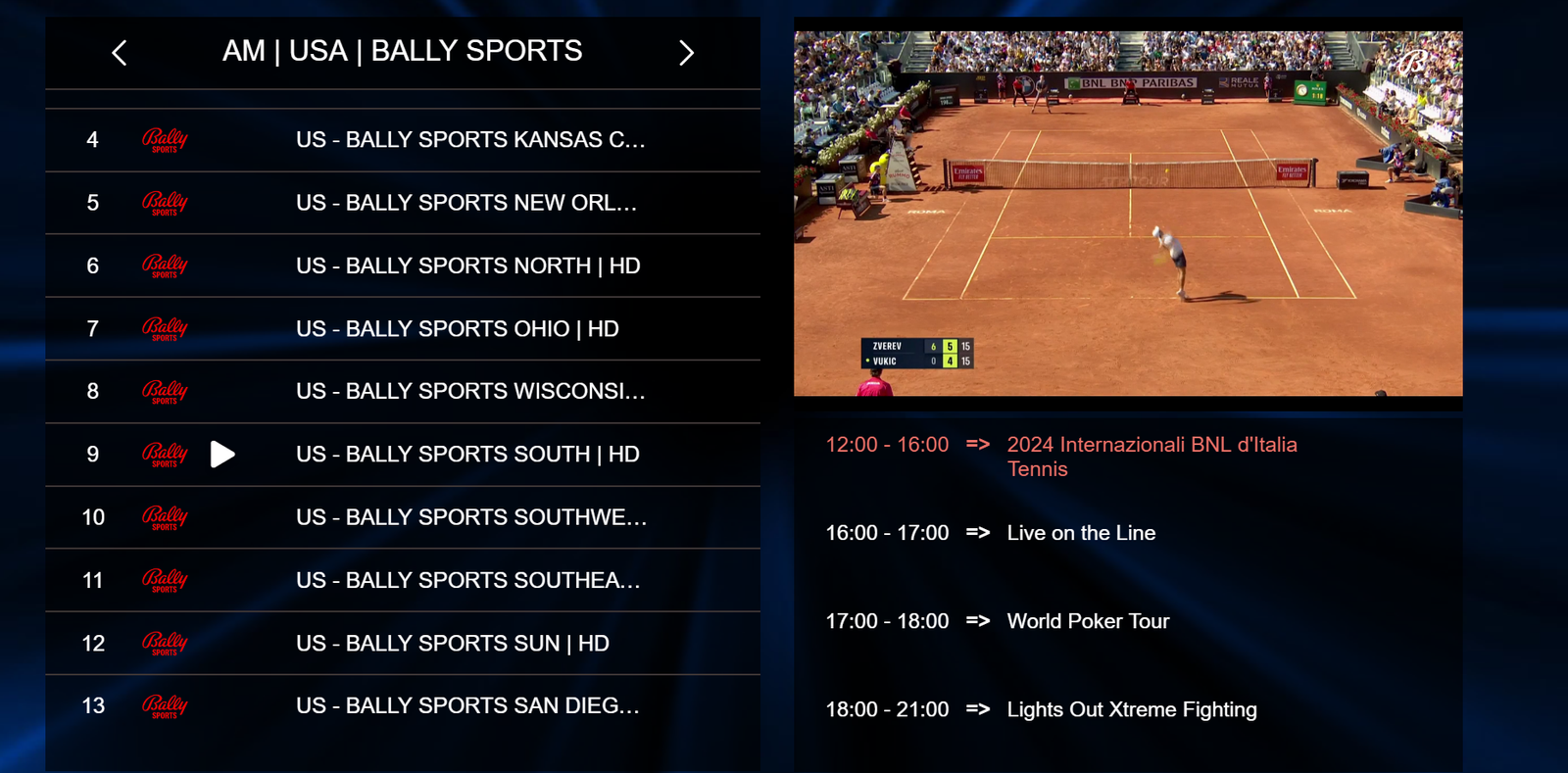
Table of Contents
- Understanding IPTV Players
- Popular IPTV Players for PC
- How to Choose the Right IPTV Player for PC
- Installing and Setting Up IPTV Player on PC
- Using IPTV Player on PC
- Troubleshooting Common Issues
- Conclusion
- FAQ
Understanding IPTV Players
What is an IPTV Player?
How to Watch IPTV on PC and Windows : An IPTV Player is a software application that allows users to access and stream IPTV content on their devices. It acts as a gateway to the vast array of channels, movies, shows, and other media available through IPTV services.
Benefits of Using an IPTV Player on PC
- Flexibility: IPTV Players for PC offer the flexibility to enjoy your favorite content on a larger screen, whether it’s live TV, sports events, or movies.
- Access to Diverse Content: With an IPTV Player, you can access a wide range of channels and on-demand content from around the world, catering to various interests and preferences.
- Compatibility: Most IPTV Players are compatible with Windows, macOS, and Linux systems, providing versatility for users.

Popular IPTV Players for PC
VLC Media Player

Compatibility: Windows, macOS, Linux
VLC Media Player is a versatile multimedia player that supports a wide range of audio and video formats. It also doubles as an IPTV Player, allowing users to stream IPTV channels and content seamlessly. VLC’s user-friendly interface, customizable settings, and cross-platform compatibility make it a favorite among IPTV enthusiasts.
Kodi

Compatibility: Windows, macOS, Linux
Kodi is an open-source media center platform that can be enhanced with various add-ons, including IPTV capabilities. With the right add-ons and configurations, Kodi transforms into a powerful IPTV Player, offering access to live TV, on-demand content, and personalized playlists. Its extensive customization options and community support make it a top choice for PC users.
Perfect Player
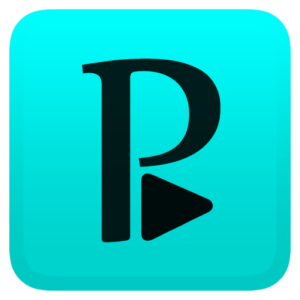
Compatibility: Windows
Perfect Player is designed specifically for IPTV playback on Windows PCs. It provides a streamlined interface for accessing IPTV channels, EPG (Electronic Program Guide) integration, and advanced playback controls. Perfect Player’s focus on IPTV functionalities and ease of use make it a preferred choice for users seeking a dedicated IPTV experience on their PCs.
TiviMate

Compatibility: Windows
TiviMate is another IPTV Player optimized for Windows PCs, offering a modern interface and robust features. It supports M3U playlists, EPG management, channel groups, and customizable layouts. TiviMate’s user-friendly design and performance enhancements make it suitable for both casual viewers and IPTV enthusiasts.
IPTV Smarters

Compatibility: Windows
IPTV Smarters is a comprehensive IPTV Player with support for Windows PCs. It features a sleek interface, multi-screen support, EPG integration, and parental controls. IPTV Smarters also offers compatibility with popular IPTV services, making it a convenient choice for accessing IPTV content on your PC.
These are just a few examples of the many IPTV Players available for PC users. Each player has its strengths and may cater to different preferences and usage scenarios. Before choosing an IPTV Player, consider factors such as compatibility, features, user interface, and community support to find the best fit for your needs.
#How to Watch IPTV on PC and Windows
#How to Watch IPTV on PC and Windows
How to Choose the Right IPTV Player for PC
Researching Options
Begin your search by exploring popular IPTV Players available for PC. Consider reading user reviews, ratings, and testimonials to gauge the performance and reliability of each player.
Compatibility Check
Before making a choice, ensure that the IPTV Player meets the system requirements of your PC. Check for supported codecs, formats, and hardware specifications for optimal performance.
Features Comparison
Create a comparison chart or list to evaluate key features of different IPTV Players. Compare pricing models, subscription plans, channel offerings, streaming quality, and additional functionalities.
Trial Period and Customer Support
Opt for IPTV Players that offer a free trial period, allowing you to test the software before committing. Evaluate the quality of customer support, including responsiveness, troubleshooting assistance, and user guides.
Installing and Setting Up IPTV Player on PC
Downloading and Installing the Software
Follow these steps to download and install an IPTV Player on your PC:
- Visit the official website of your chosen IPTV Player.
- Download the software for your operating system (Windows, macOS, or Linux).
- Run the installer and follow the on-screen instructions to complete the installation process.
Configuring Settings
Once installed, launch the IPTV Player and configure the following settings:
- Network setup: Connect to your internet network for streaming.
- Account registration: Create a new account or log in with existing credentials.
- Preferences: Customize playback settings, language preferences, and interface options.
Using IPTV Player on PC
Navigating the Interface
Upon opening the IPTV Player, you’ll encounter a user-friendly interface with the following elements:
- Main menu: Access channels, playlists, settings, and help resources.
- Search and browse: Use the search function to find specific channels or content. Browse categories and genres for recommendations.
Watching Live TV and VOD
Enjoy live TV channels and video-on-demand (VOD) content using the IPTV Player. Explore different categories such as news, sports, entertainment, documentaries, and more.
Customization and Settings
Personalize your IPTV Player experience by:
- Creating playlists: Organize your favorite channels and content into custom playlists.
- Setting reminders: Receive notifications for upcoming shows, events, or programs.
- Adjusting preferences: Modify playback settings, audio/video quality, and subtitles as per your preferences.
Troubleshooting Common Issues
Buffering and Playback Problems
If you encounter buffering or playback issues, try these solutions:
- Check your internet connection for stability and speed.
- Reduce the number of devices connected to your network to prioritize bandwidth.
- Adjust playback settings for lower resolution if buffering persists.
App Crashes and Errors
Resolve app crashes or error messages by:
- Updating the IPTV Player to the latest version.
- Clearing cache and temporary files to free up system resources.
- Contacting customer support for further assistance if the issue persists.
Conclusion
In conclusion, IPTV Players for PC offer a convenient and versatile way to access a world of entertainment. By understanding the key features, choosing the right player, installing and setting it up correctly, and utilizing its functionalities effectively, you can elevate your viewing experience. Remember to prioritize legal and security considerations while enjoying IPTV services on your PC.
FAQ
1. What is IPTV?
IPTV (Internet Protocol Television) is a technology that allows users to stream TV channels and on-demand content over the internet instead of traditional satellite or cable methods.
2. Can I use IPTV Players on other devices besides PC?
Yes, many IPTV Players are compatible with various devices, including smartphones, tablets, smart TVs, and streaming devices like Amazon Fire Stick or Roku.
3. Are IPTV services legal?
The legality of IPTV services depends on the content and licensing agreements. Using licensed IPTV services and avoiding pirated content ensures legal compliance.
4. How can I improve streaming quality on IPTV Players?
To enhance streaming quality, ensure a stable internet connection, use compatible devices, update your IPTV Player and apps, and adjust playback settings for optimal performance.
5. What are some popular IPTV Players for PC?
Popular IPTV Players for PC include VLC Media Player, Kodi, Perfect Player, TiviMate, and IPTV Smarters.